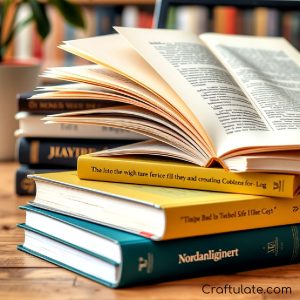Learn how to play Blooket with our comprehensive guide for both students and teachers. Get started with this fun and engaging online educational game today!

1. How to Get Started with Blooket – Student Edition
Are you a student looking to dive into the educational, interactive world of Blooket? Whether you aim to enhance your learning experience, compete with classmates in fun quizzes, or simply collect the coolest Blooks, this guide is your one-stop-shop to get started. With first-hand experience navigating through Blooket’s features, overcoming initial challenges, and unlocking an array of intriguing Blooks, I’ve pieced together a comprehensive step-by-step guide to help you make the most out of Blooket. Let’s dive in!
Understanding Blooket
Blooket is an creative platform that merges learning with fun, interactive gaming. By participating in quizzes, students can earn points, unlock Blooks (unique digital characters), and even create custom question sets. It’s a refreshing twist on traditional learning methods, providing both entertainment and educational value.
What Will I Get Out of This Guide?
By the end of this guide, you will learn how to:
- Join games using a game ID or QR code
- Sign up and create your Blooket account
- Navigate through your dashboard to track your progress and stats
- Unlock new Blooks and manage your collection
- Participate in solo games or host games with your custom question sets
Before You Start
Make sure you have access to a device with an internet connection. No specific materials are needed other than a keen interest in jumping into the Blooket universe!
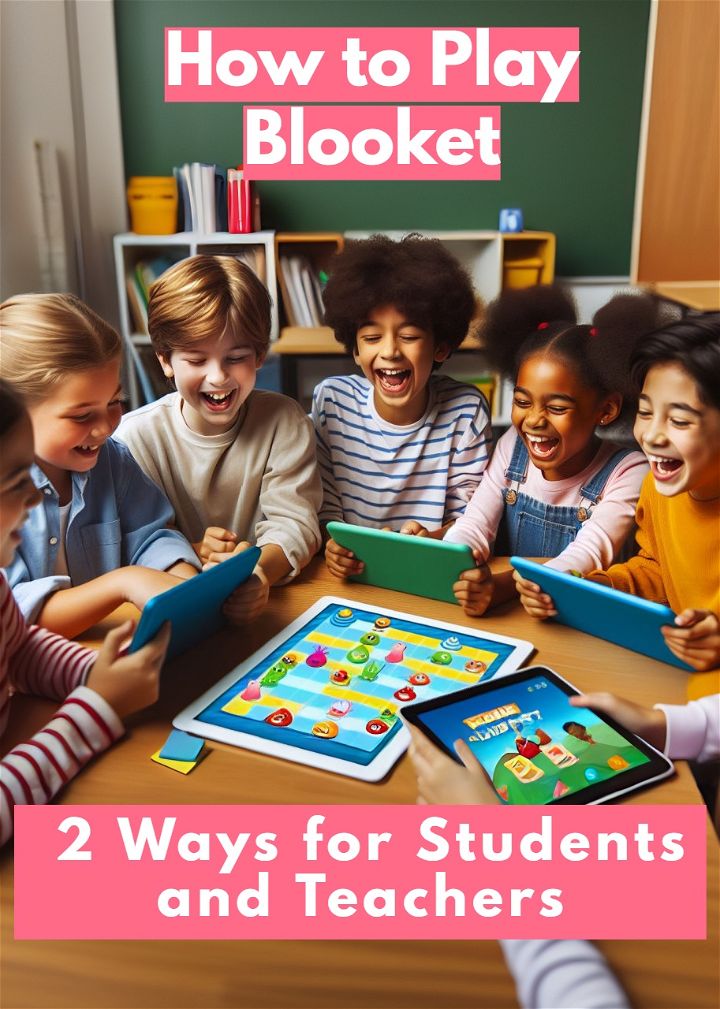
Step-by-Step Guide to Blooket
Step 1: Joining a Game
To join a game hosted by your teacher:
- Go to play.blooket.com.
- Enter the game ID provided by your teacher. Alternatively, scan the QR code or click on a direct join link if provided.
Step 2: Setting Up Your Account
To engage with the full Blooket experience:
- Visit blooket.com and click on “Sign Up” at the top right corner.
- Choose to sign up with a Google account or with an email and password. Fill out the necessary details and agree to the guidelines.
- Once signed up, you’re taken to the “My Sets” area, where your created question sets will be stored for future use.
Step 3: Exploring the Dashboard
Your dashboard is where you can track your progress. Here you’ll find:
- Your class pass and unlockable items
- Blook usage and game history
- Stats like total tokens and Blooks
Step 4: Unlocking New Blooks
To unlock new Blooks:
- Earn tokens by participating in games.
- Visit the Market on blooket.com and use tokens to buy new packs containing Blooks.
- Open the pack to see which Blook you’ve unlocked!
Step 5: Playing Solo or Hosting Games
To further engage:
- Click on “Discover” to find and select question sets.
- Choose to play a solo game or host a game.
- Enjoy earning tokens and experience through these games.
Troubleshooting and Tips
- If you encounter any issues during sign-up, make sure you’re using a modern browser and that all details are entered correctly.
- Regularly check the Market for new Blook packs to expand your collection.
- Participate actively in games to maximize your tokens and unlockables.
Video Tutorial
Want a visual demonstration? Watch a step-by-step video tutorial on YouTube here. It provides a clear and easy-to-understand visual walkthrough of the techniques, making it a great companion to this written guide.
Expanding Your Blooket Experience
As you become more familiar with Blooket, consider diving deeper into creating your custom quizzes or exploring advanced features. Not only does this enhance your learning experience, but it also allows for a highly personalized interaction with the platform.
By following this guide, you’re well on your way to becoming a proficient Blooket user, unlocking the full potential of this engaging educational tool. Enjoy the journey, and happy Blooking!
2. How to Play Blooket | Teacher Tutorial
As an educational technology enthusiast and a teacher always on the hunt for engaging tools to enhance classroom learning, I’ve ventured into various platforms to spice up review sessions. One such platform that has caught my attention and positively impacted my classroom dynamics is Blooket. Through trial and error, tweaking game settings, and observing which modes resonate most with my students, I’ve gathered unique tips and insights to help fellow educators successfully integrate Blooket into their teaching repertoire.
What Will I Get Out of This Tutorial?
In this guide, you will learn how to set up and play Blooket, a game-based learning platform that rivals others like Kahoot and Quizizz but with its unique twist on traditional quiz games. By the end of this tutorial, you will understand how to:
- Navigate Blooket’s platform and game modes
- Host a game session effectively
- Choose the best game mode for your classroom objectives
- Engage your students in a fun, educational experience
Step 1: Sign Up and Log In
Navigate to Blooket’s homepage (https://www.blooket.com/) and either sign up or log in if you have an existing account. The sign-up process is straightforward, requiring basic information.
Step 2: Discover or Create a Question Set
Discover Sets
Blooket’s “Discover” section allows you to browse existing question sets created by other educators. This is a great way to quickly find content relevant to your lesson.
Create Your Own Sets
If you have specific content you’d like to review, consider creating your own question set. Click on “Create” and follow the prompts to input your questions and answers.
Step 3: Choose a Game Mode
Blooket offers various game modes, each with its unique gameplay style. Here are a few popular ones:
Gold Quest
This mode combines strategy with luck. Students answer questions to uncover chests, which may contain gold or other surprises.
Cafe
In this strategic business simulation, students manage a cafe, restocking supplies and serving customers by correctly answering questions.
Factory
Students operate a factory, acquiring blocks by answering questions to generate income. Strategic upgrades are key to success.
Racing
A straightforward race where students answer questions to move their character towards the finish line. The first to complete a set number of questions wins.
Each game mode offers different engagement points and can accommodate different learning objectives and classroom dynamics.
Step 4: Host a Game
After selecting a game mode, you can customize game settings like time limits or gold amounts, depending on the mode. Then, host the game. Students join using a game ID displayed on your screen.
Step 5: Play and Review
Engage with your students as they navigate through the game. Take this opportunity to discuss strategies, review challenging questions, and encourage teamwork.
Troubleshooting Common Pitfalls
Sometimes, students may encounter issues joining a game or during gameplay. Ensure strong internet connectivity and familiarize yourself with the game settings to adjust difficulty or duration as needed.
Video Tutorial
For a visual demonstration on how to use Blooket in your classroom, watch this step-by-step video tutorial on YouTube:
This video provides a clear and easy-to-understand walkthrough, complementing this written guide.
Conclusion
Blooket is a versatile platform that, with a little preparation, can make learning fun and competitive. By selecting the appropriate game mode for your class and preparing your question sets, you can transform review sessions into engaging game-based learning experiences. Happy teaching!
FAQs About Playing Blooket
Here, we answer some of the most common questions about playing Blooket, making it easier for both students and teachers to get started and enjoy the game.
How do I join a Blooket game?
To join a Blooket game, you’ll need a game ID from your teacher or the person hosting the game. Go to the Blooket website, enter the game ID in the designated area, and you’re ready to play. Some hosts might also provide a QR code or a direct join link, which makes joining even easier.
Do I need an account to play Blooket?
While you can join and play a game without an account, creating an account allows you to track your progress, unlock Blooks, and access additional features like creating your own games.
How can I unlock new Blooks?
Earn tokens by participating in games, and then use these tokens to buy packs on the Blooket Market. Each pack contains a random Blook, which gets added to your collection once opened.
What devices can I use to play Blooket?
Blooket is web-based, so you can play it on any device that has an internet connection and a web browser. This includes desktop computers, laptops, tablets, and smartphones.
Can I play Blooket by myself?
Yes, Blooket offers solo play options where you can play games using question sets on the platform to earn tokens and unlock Blooks. This is a great way to practice and learn at your own pace.
How can teachers incorporate Blooket into their teaching?
Teachers can use Blooket to make learning fun by creating custom question sets related to their lesson plans or choosing from the vast library of existing sets. They can then host games using different game modes to match their educational goals and student engagement needs.
What should I do if I encounter problems while playing Blooket?
First, ensure your internet connection is stable and that you’re using a modern web browser. If problems persist, the Blooket help center and community forums are excellent resources for troubleshooting advice and tips.
Can I create my own questions in Blooket?
Yes, after creating an account, you can create your own custom question sets. This feature allows teachers and students to tailor the content to specific learning objectives or interests, making the games even more personalized and relevant.
Understanding these aspects of Blooket will help you navigate the platform more efficiently and enhance your learning or teaching experience with this innovative game-based learning tool.